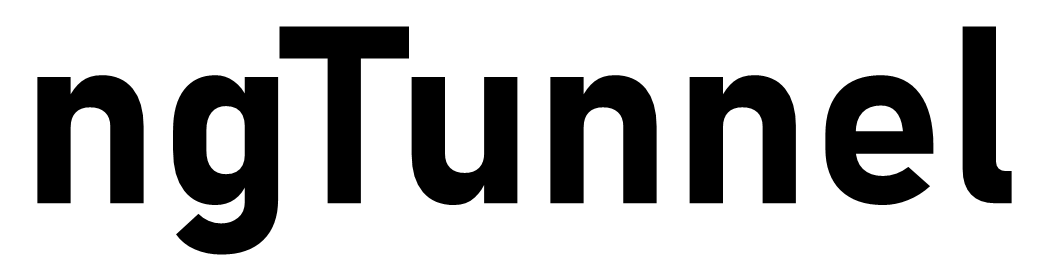SSH Key Fingerprint
ngTunnel usages the SSH Key Fingerprint (SHA256) a unqiue identifier for each user. It is very essential to have the SSH key Fingerprint registered into the Dashobard.
Option 1. Generate SSH Key Pair
If you don't have any SSH Key Pair generated, you can use the below command to generate the Key Pair in Windows/Linux/MAC:
$ ssh-keygen
By default, The key pair will be stored in your ~/.ssh/ directory.
$ ssh-keygen
Generating public/private ed25519 key pair.
Enter file in which to save the key (/home/username/.ssh/id_ed25519):
Now, you will be asked for the Key passphrase, press enter for no passphrase:
$ Enter passphrase (empty for no passphrase):
Enter same passphrase again:
Now, the Key will be generated and it will shows you a SHA256 Fingerprint as well:
$ Your identification has been saved in /home/username/.ssh/id_ed25519
Your public key has been saved in /home/username/.ssh/id_ed25519.pub
The key fingerprint is:
SHA256:rvlkHXAcLrX5e+X4HMTK7pT3Woh8UjXW/nxO+I3k2Hg username@example.example
Example Output:
256 SHA256:rvlkHXAcLrX5e+X4HMTK7pT3Woh8UjXW/nxO+I3k2Hg username@example.example
Now, you can add your SSH Keyfingerprint into the Dashobard. We only need the Key Fingerprint without SHA256: and username@example and therefor any additional text will be auto removed.
Option 2: Use existing Key Pair for registration with ngTunnel
If you wish, you can use the existing SSH Key pair to register with ngTunnel.Assuming that you have SSH Key Pair into the ~/.ssh/ directory. You can use the below command to check with SSH Key Fingerprint (SHA256) using below command:
$ ssh-keygen -lf ~/.ssh/id_ed25519.pub
For Windows machine, you need to execute the below command:
$ ssh-keygen -lf C:\Users\username\.ssh\id_ed25519.pub
Please note that id_ed25519.pub is the Public Key Name.